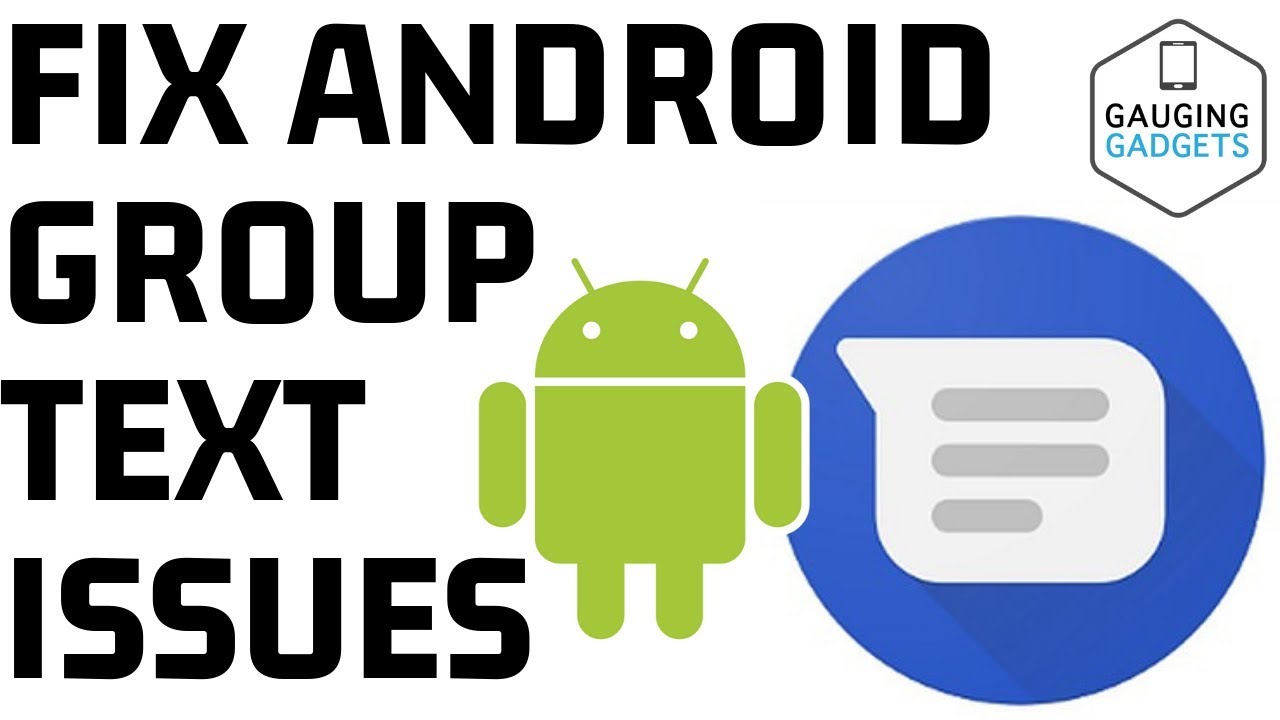 Group text messages not working correctly? In this video, I show you how to fix issues with group messages going to each individual rather than the group. This tutorial shows you how to enable and fix group text messages using the Android Message app on Android phones.
Group text messages not working correctly? In this video, I show you how to fix issues with group messages going to each individual rather than the group. This tutorial shows you how to enable and fix group text messages using the Android Message app on Android phones. Download Android Messages here:
More Android Tutorials:
Android Repair Kit 👍:
Follow the steps below to turn on Android group messages:
1. Open the Messages app
2. Once in the Messages app, open the menu by selecting the 3 dots in the top right of the app.
3. In the menu select Settings
4. In the settings select Advanced
5. In Advanced, select Group Messaging
6. Once the Group Messaging pop up opens, select Send an MMS reply to all recipients (group MMS)
This tutorial will fix group SMS text messages issues on all Android phones including Pixel 1, 2, 3, Samsung Galaxy S10, Motorola Moto G7, Oneplus, Huawei, HTC, and Blu.
#Android #Howto #Phone
😀 HAPPY WITH THE VIDEO? 😀
SUBSCRIBE NOW! CLICK HERE -
SEND ME A TIP! -
FOLLOW ME!
BLOG:
FACEBOOK -
TWITTER -
TWITCH -
REDDIT -
INSTAGRAM -
SAVE MONEY!!
Find Amazon Promo Codes Here:
Awesome Gadgets Under $25:
Awesome Gadgets Under $50:
HOW DO I DO IT?
My YouTube Setup:
Sony DSC-HX80 Camera -
Neewer Mini Table Tripod -
Geekoto Lighting Kit -
Blue Yeti USB Microphone -
Logitech C270 Webcam -
Cell Phone - Pixel 2 XL -
Learn how to make a website:


0 Comments