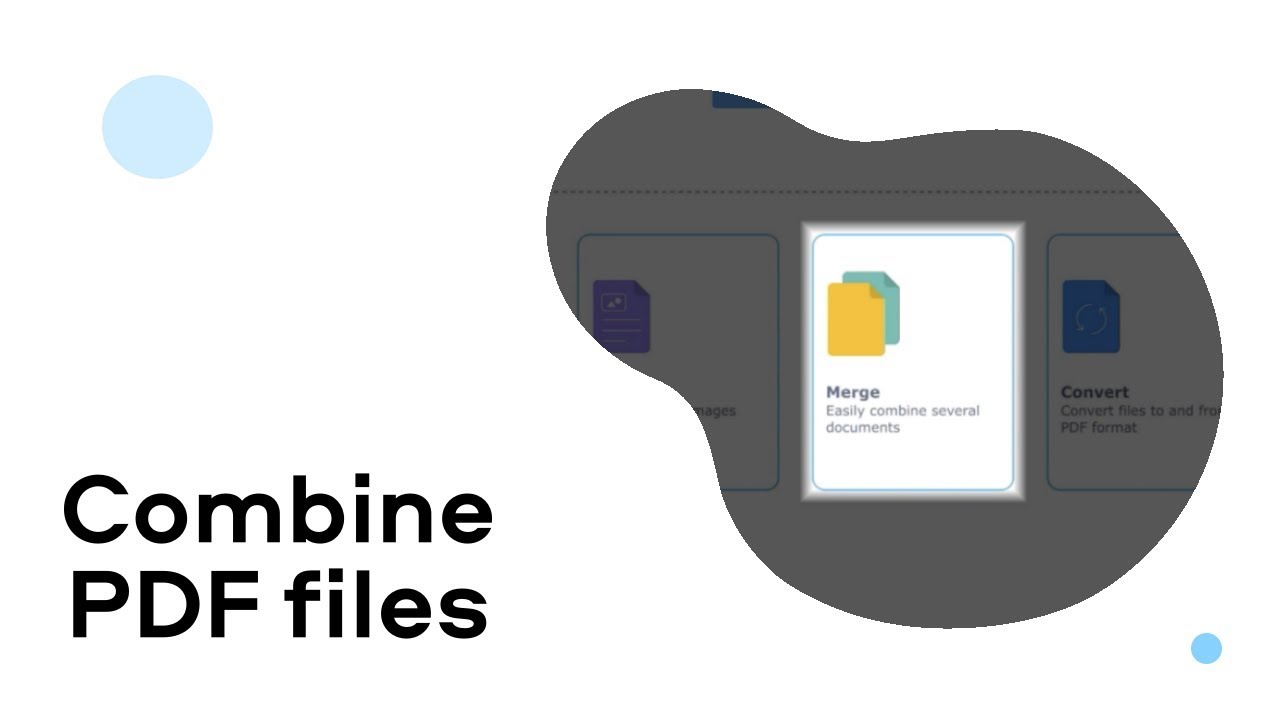 Download Movavi PDF Editor:
Download Movavi PDF Editor: Promo code of 10% DISCOUNT: HowTo
🎥 Watch our tutorial and LEARN HOW TO COMBINE PDF FILES:
0:10 Add the PDFs you want to join together. Run the program and click Merge in the tools list. In the window that opens, click Select Files and choose files you want to merge. You can also drag the files into the app’s working area.
0:20 Join the PDF files. You can rearrange the files you’ve added by dragging them into the desired order. To create a single PDF from these multiple documents, click Merge. The new document will open in another tab so you can do more editing if you wish.
0:27 Make edits. In the preview tab, you will see the merged file with all the pages from the files you added. The pages will appear in the order in which the documents were placed earlier. Any of these pages can be moved, copied, rotated, or deleted.
0:34 If you need to add some extra blank space between your pages, use the Blank Page button in the right-hand panel.
0:45 Import images into your PDF document. To add images as separate pages, click Append Files in the right-hand menu and choose the images you want to add. The added images can be moved within the document by dragging and dropping them to the desired locations.
1:06 Open another document. Use the Open File button. Make sure that you have selected the page management mode in each tab.
1:19 Combine pages from different PDF. Holding down the Ctrl key, select one or more pages in one document, copy them with Ctrl+C, open the tab containing the target document, and paste the pages with Ctrl+V (or choose Paste in the right-hand menu). You can then manually rearrange the order of the pages in the final document.
1:40 Save your changes. To save changes to the current file, use the Save command from the menu bar.
🖤SEE OTHER USEFUL HOW-TO VIDEOS ABOUT VIDEO EDITING 🖤
TUTORIALS FOR BEGINNERS
How to crop a video
How to trim a video
How to zoom in on a video
How to add video transitions
VIDEO SPEED CHANGE TUTORIALS
How to make a slow motion video
How to speed up a video
VIDEO EFFECTS
How to play video backwards
The picture-in-picture effect
Chroma Key
USEFUL TIPS FOR VIDEO EDITING
How to reduce a video size
How to brighten a dark video
How to edit 4K video
AUDIO EDITING TUTORIALS
How to make video louder
How to add background music to a video
How to cut a music
SCREEN RECORDING TUTORIALS
How to record your desktop
How to record streaming video
How to capture a video from a website
Music:
#movavi #movavitutorial #pdfediting


0 Comments